Branching Out with Git: A Developer’s Tale of Triumph and Error
🔍 Detectives have clues, they follow it,
🧪 Scientists test theories, bit by bit,
👨💻 For clean code that’s a perfect hit,
-We all need Git, we must admit.
Have you ever been in a situation where you have written a lot of code in different files which actually works fine and you save it. After sometime you made some changes to that code that raises some errors in your code. What if you want to bring back your old code which is working. May be it is possible with Ctrl+Z! But if the code base is so huge, we may end up in trouble.
So, to avoid this type of situation we developers have developed something for us called Git which is a famous Version Control System (VCS). To understand git first we need to understand about it’s underlying concept i.e., VCS.
Version control is a system that records changes to a file or set of files over time so that you can recall specific versions later.
For example, we will use different version of apps, if we don’t like this version of that app then we will revert back to previous version of that app.
Let’s have a brief overview of different types of VCS. Version Control Systems can be broadly classified into two main types based on how they manage data and version history:
Centralized Version Control Systems (CVCS):
There’s one main repository where all files and their histories are stored. Everyone accesses and saves their work to this central place.
Examples: Subversion (SVN), CVS, Perforce.
Distributed Version Control Systems (DVCS):
Everyone keeps a full copy of the project, including its history. Changes are shared between these copies as needed.
Examples: Git, Mercurial, Bazaar.
Centralized systems are straightforward and easier to manage, while distributed systems are more flexible and allow working offline. Let’s now discuss about Git, it’s working functionality, how it is used and its history.
What exactly is Git?
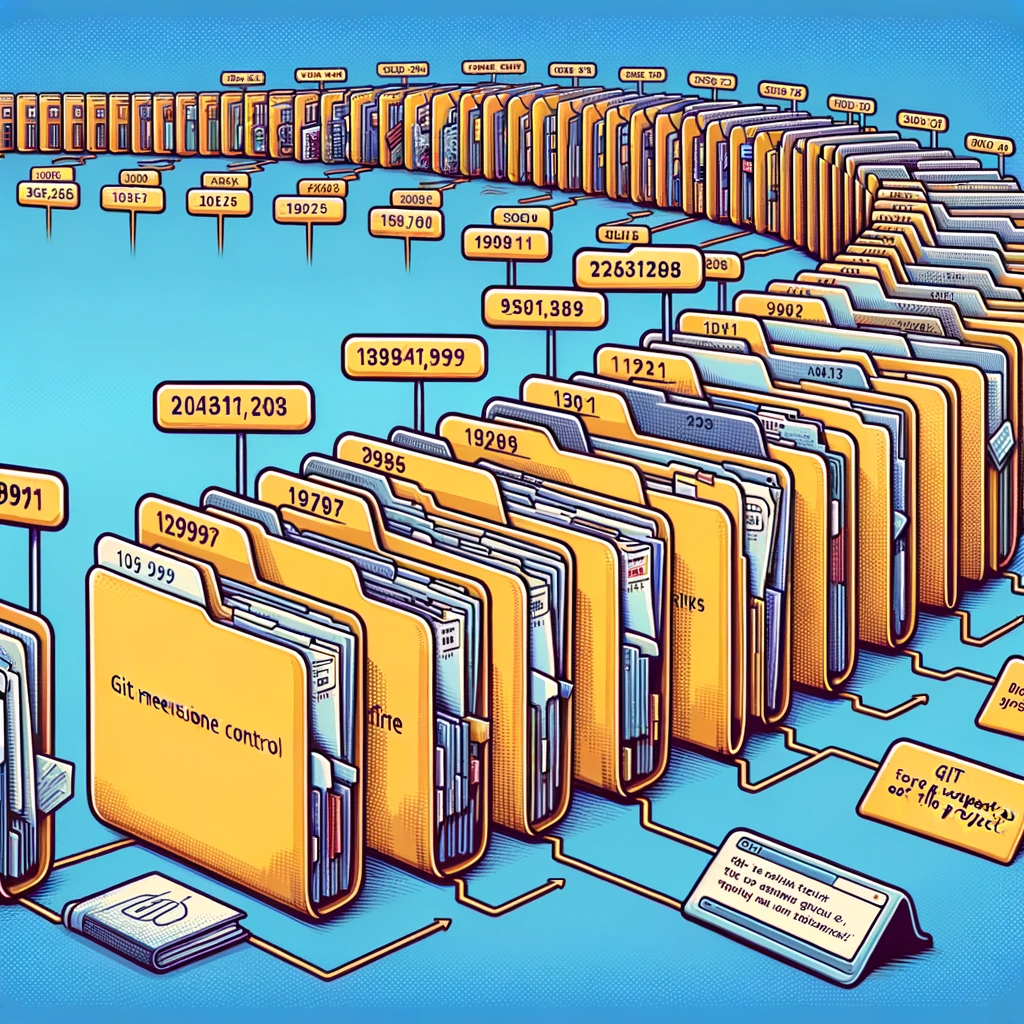
Git is a distributed version control system that allows developers to track changes in their code over time, collaborate with others, and manage multiple versions of a project efficiently. Each developer works with their own complete copy of the repository, including its history, and changes are merged between repositories as needed. Git is known for its speed, flexibility, and robust support for non-linear development workflows, making it a popular choice among developers worldwide.
Git handles data differently from most of the other version control systems. Instead of tracking changes to individual files over time, Git takes a snapshot of all files in a project each time you save changes (commit). It’s like taking a photo of your entire project at that moment. If nothing changes in some files, Git smartly saves space by just referencing the previous snapshots of those files instead of storing them again. This approach allows Git to be very efficient and provides a robust set of tools that make managing versions of your project simpler and more powerful.
Git Operations Are Mostly Local
Git mainly operates locally, meaning it doesn’t rely on a network connection for most actions. This makes operations like checking project history almost instant because it doesn’t need to access a server elsewhere. You can easily compare past versions of files on your computer without needing remote access. This is a significant advantage when you’re offline or have no VPN access; for instance, you can still work on your projects during a flight or when your VPN isn’t working. Other systems, like Perforce or Subversion, don’t allow for this level of operation when disconnected from the server.
Git Ensures Data Integrity
Git is designed to be very secure. Every file and directory is checked with a SHA-1 hash before it’s stored, which is a complex string that acts as a fingerprint for that piece of data. This hash prevents unauthorized changes to the data. Because of this, Git is extremely reliable at preventing data corruption or loss. You’ll often see these hash values used in Git to identify data.
Git Mainly Adds Data
Most actions in Git add data without removing anything, making it a safe system for trying out new ideas without risking your current work. Even if you make a mistake, it’s hard to lose committed changes because you can always revert to earlier versions if needed. This aspect makes Git a preferable choice for developers who need a robust system for managing their projects.
Three Main States:
Modified: The file has been changed but not yet committed to the database.
Staged: The file is marked to be included in the next commit.
Committed: The file’s current state is safely stored in the local database.
Three Main Sections of a Git Project:
Working Tree: This is your current working directory. It contains the actual files and their current state (either modified, staged, or unchanged).
Staging Area (Index): This is a file within the Git directory that tracks what will be included in the next commit.
Git Directory (Repository): This is where Git stores all the project metadata and the object database. It’s the core part of Git.
Basic Workflow in Git:
Modify files in your working tree.
Selectively stage the changes you want to include in your next commit.
Commit the changes, which stores the snapshot from the staging area to the Git directory permanently.
In this process, if a file is in the Git directory, it’s committed. If it’s been added to the staging area, it’s staged. And if it’s changed since its last checkout but not staged, it’s modified.
Git Commands:
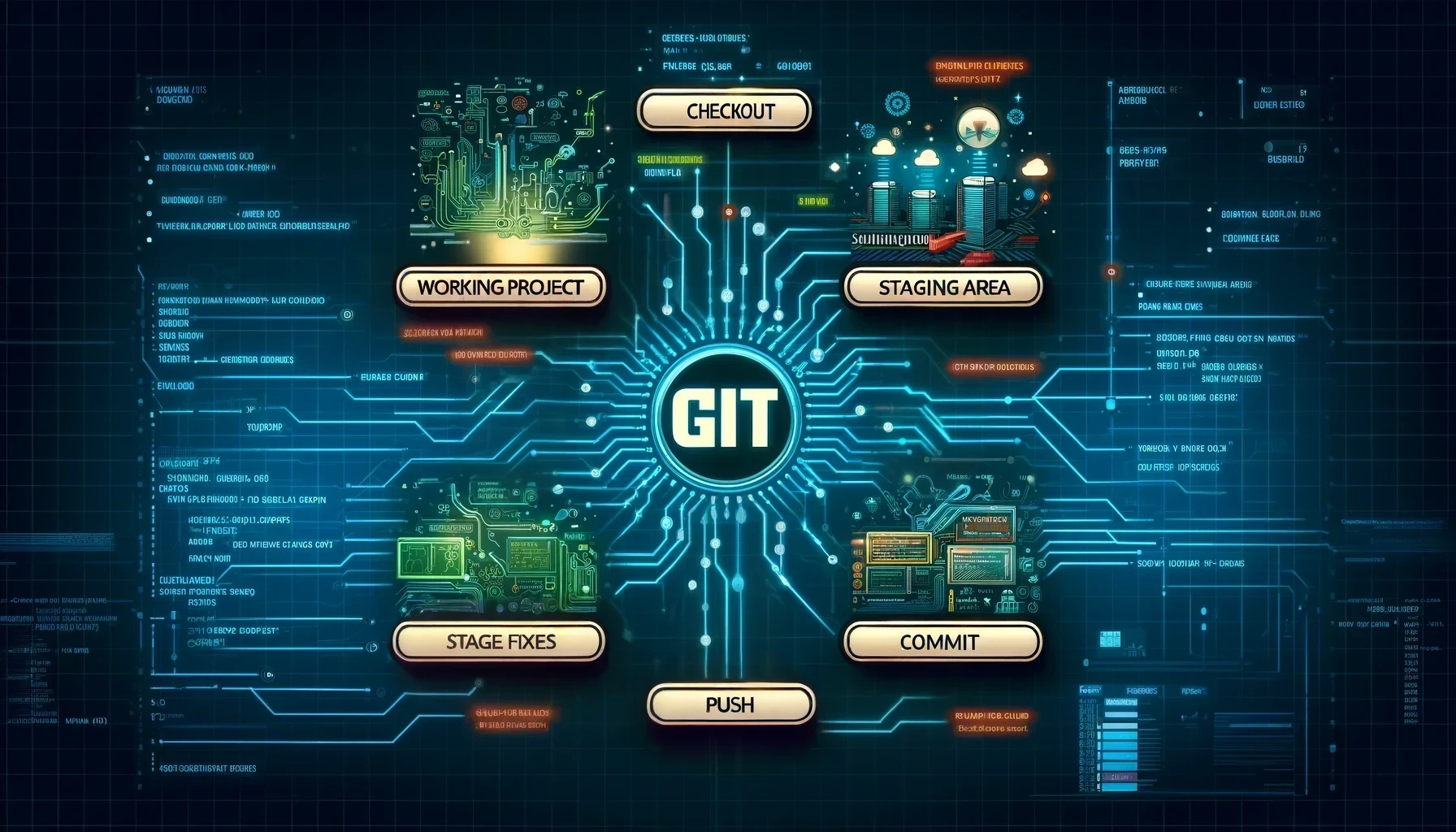
Understanding Git commands is essential for leveraging Git’s capabilities effectively. Let’s explore the foundational commands that drive most interactions with Git:
git init : this command initiates a new Git repository right within your project, setting up a .git directory to track changes. This setup is crucial for all subsequent Git operations.
git clone : this command is used to make a local copy from a remote source, such as a server, enabling you to work offline or independently.
For day-to-day work, git add marks changes in files for inclusion in your next commit, moving them to the staging area where you can finalize what will be included in your next snapshot.
After staging, git commit captures your staged changes into the repository’s history, secured with your descriptive message via -m.
The git status command is incredibly useful for checking the state of your working directory and staging area, showing what’s been staged, modified, or is currently untracked. This command keeps you informed about the changes that are ready to be committed or need staging.
Sharing and synchronizing work is where git push and git pull come into play. git push uploads your committed changes to a remote repository, facilitating collaboration by sharing your work with others. Conversely, git pull fetches changes from a remote repository and automatically merges them into your current branch, keeping your local repository up-to-date.
Managing branches is done with git branch, which lists, creates, or deletes branches. Branching allows you to develop features, fix bugs, or safely experiment with new ideas in isolated environments. git checkout switches between these branches, updating your working directory to reflect the branch’s last state. Lastly, git merge integrates changes from one branch into another, which is particularly useful when combining completed feature developments back into the main branch of your project.
git revert [commit] - Reverts the changes made by a specific commit and creates a new commit with the reverted changes. This command is safe for use on public branches as it doesn’t alter the project history. Git revert undoes the changes made by a given commit while preserving the subsequent project history. This is particularly useful in collaborative environments to avoid affecting others’ work.
git reset [commit] - Resets your current branch to a specific commit, discarding changes made after that commit in the local environment. Depending on the options used (–soft, –mixed, –hard), it can also affect the staging area and the working directory. Git reset changes the current branch head to another, earlier commit and can optionally change the staging area and working directory. It is a powerful tool for undoing local changes to your project’s history.
These commands form the core of Git’s functionality, enabling efficient project management, safer code handling, and collaborative development workflows. By mastering these, you enhance your ability to handle complex projects and contribute to team efforts more effectively.
Using Git: Command Line vs. GUI
Git offers flexibility in how it’s used, catering to different user preferences. For command-line enthusiasts, Git commands are executed directly through the terminal. This method is preferred by many developers for its speed and direct control over all repository actions.
For those who prefer a visual approach, several graphical user interfaces (GUIs) for Git are available. Major platforms include GitHub Desktop, Sourcetree, and GitKraken. These tools provide a graphical representation of the repository, simplifying tasks like merge conflict resolution, commit history review, and branch management. Whether through a GUI or the command line, Git adapts well to various workflows, making it accessible for beginners and convenient for experienced users.
Collaborative Work with Git

Git excels in providing a robust environment for collaborative projects, making it a favorite tool among developers working on large and complex projects. Its distributed nature and support for diverse workflows make it particularly suited for teamwork and large-scale development.
Decentralized Approach: Unlike centralized version control systems, Git allows every contributor to have a complete copy of the entire project history. This means each developer can work independently, make changes, and propose updates without relying on a central server. This decentralization reduces the risk of a single point of failure and allows for non-linear development processes.
Branching and Merging: One of Git’s most powerful features for collaboration is its branching and merging capabilities. Teams can create branches for specific features or experiments, work on them independently, and later merge these changes back into the main project without disrupting the ongoing work of others. This capability supports concurrent development, enabling rapid iteration and exploration of new ideas.
Code Review and Pull Requests: Platforms that integrate with Git, like GitHub and GitLab, enhance its collaborative capabilities by providing tools for code review and discussion. Pull requests (PRs) are a cornerstone of the Git collaborative model, allowing developers to notify team members about changes they’ve pushed to a repository. Team members can review, discuss, and suggest further modifications before the changes are merged, ensuring that the code meets the project’s standards and is free from bugs.
Handling Large Projects: Git’s lightweight operations make it suitable for large projects by allowing teams to manage vast amounts of code and extensive histories efficiently. Features like sparse checkout and shallow clones can help manage the complexities of large repositories without compromising on performance.
Scalability and Flexibility: Git’s flexibility in supporting various workflows and its scalability to handle large projects are invaluable for teams of any size. From small startups to large enterprises, teams can customize their version control process to best fit their project needs and team dynamics.
Overall, Git’s comprehensive toolset for branching, merging, reviewing, and managing large codebases makes it an exceptional choice for collaborative software development. Its ability to support large, distributed teams while maintaining high levels of efficiency and control over changes is a significant advantage in today’s fast-paced software industry.
Wrapping Up Git: The Superhero of Version Control
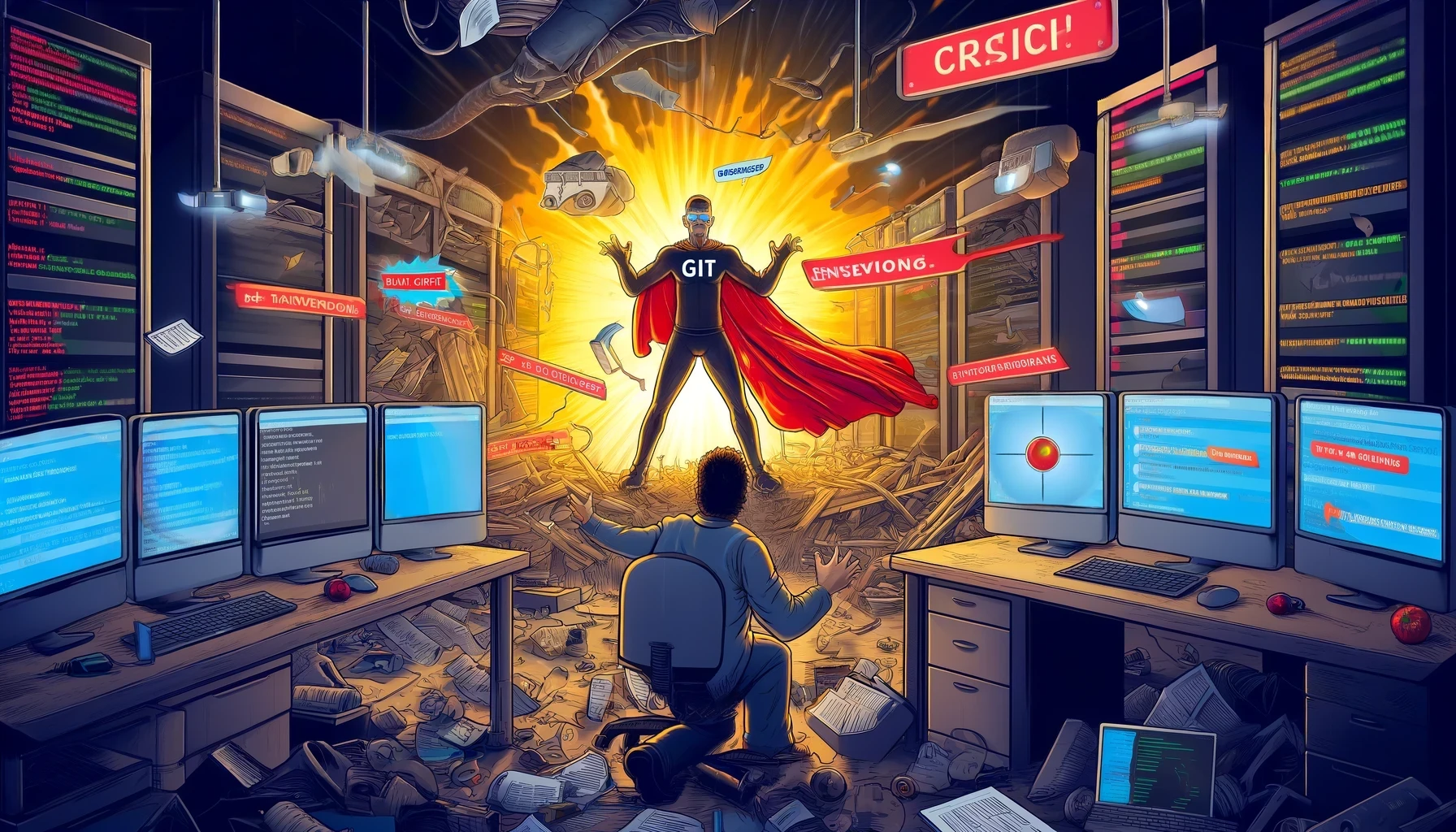
In the vast universe of coding, where chaos looms as large as crashing servers and tangled code, Git swoops in like a caped superhero! Imagine it: Git, with its superpower of handling anything you throw at it—from tiny scripts to massive enterprise systems—makes managing changes feel like a walk in the park rather than a hike up Mount Everest.
With its trusty sidekicks, branches and commits, Git ensures that every coder can experiment fearlessly. Lost in the world of code? Git’s branches offer sanctuary. Made a coding blunder? Roll back with commits. Want to bring your world together? Merge without fear of conflicts!
So, whether you’re flying solo on a personal project or collaborating with a legion of fellow coders, remember: Git is your guardian in the shadows, keeping your digital world safe, one commit at a time. Here’s to chaos managed, disasters averted, and many successful deployments. Cheers to Git, the unseen hero of the digital age!
Did we miss something? I think we haven’t discussed its origin and history, Presenting here -
The Whimsical World of Git: From Linus’s Lab to Global Labs

Linus Torvalds, the brain behind the Linux kernel, created Git out of frustration with existing tools. He needed something fast, reliable, and capable of handling large projects like Linux. Git was his solution, and it quickly caught on beyond just managing Linux.
Git is all about efficiency and collaboration. It lets every developer keep a complete project history, making things like reverting changes or branching off for new features easier and safer. It’s perfect for solo projects or huge team efforts.
Then there’s GitHub, GitLab, Bit Bucket and more…, which became the go-to platform for using Git.
GitHub Launched in 2008, GitHub now hosts over 100 million developers. It’s a favorite for open-source projects, with over 413 million contributions in 2022 alone. Even big companies love it, with most Fortune 100 companies using it to manage their code.
In short, Git went from a side project to a major player in software development. It’s a tool that proves simple solutions can make a huge impact, especially when they solve real problems that everyone faces. Here’s to Git, the little tool that could!

